
Version 7 of Vim introduced tabs to the editor, and these are a few of my tab-related tips.
Open Files in Tabs
If you want to open multiple files in their own tabs in a new Vim session,
use the -p flag on the command line for vim or
gvim. For example, to open all files in the current directory,
use the following:
vim -p *
When you give Vim multiple files to edit, its default behavior is to use
several buffers. If you want to use tabs as the default behavior instead
(that is, without typing the -p flag every time), set up a
couple shell aliases. For bash, place these in your ~/.bashrc:
alias vim='vim -p' alias gvim='gvim -p'
Also, Vim will open a maximum of 10 tabs like this by default. To increase
that limit to, for example, 50, add the following to your
~/.vimrc:
set tabpagemax=50
Easier Tab Navigation
When you have more than a few tabs open, it can become difficult to navigate
them with only the keyboard. You can use
{count}gt to go to the count-th tab (starting with 1),
but counting them yourself is a waste of time. Placing the tab number on its
label solves this problem.
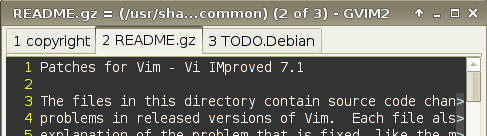
Here's how I set a custom tab label:
function! GuiTabLabel()
" buffer_number[+] buffer_name [(number_windows)]
" Add buffer number
let label = v:lnum
" Add '+' if one of the buffers in the tab page is modified
let bufnrlist = tabpagebuflist(v:lnum)
for bufnr in bufnrlist
if getbufvar(bufnr, "&modified")
let label .= '+'
break
endif
endfor
" Append the buffer name
let label .= ' ' . bufname(bufnrlist[tabpagewinnr(v:lnum) - 1])
" Append the number of windows in the tab page if more than one
let wincount = tabpagewinnr(v:lnum, '$')
if wincount > 1
let label .= ' (' . wincount . ')'
endif
return label
endfunction
set guitablabel=%{GuiTabLabel()}